Weight management
Weight management
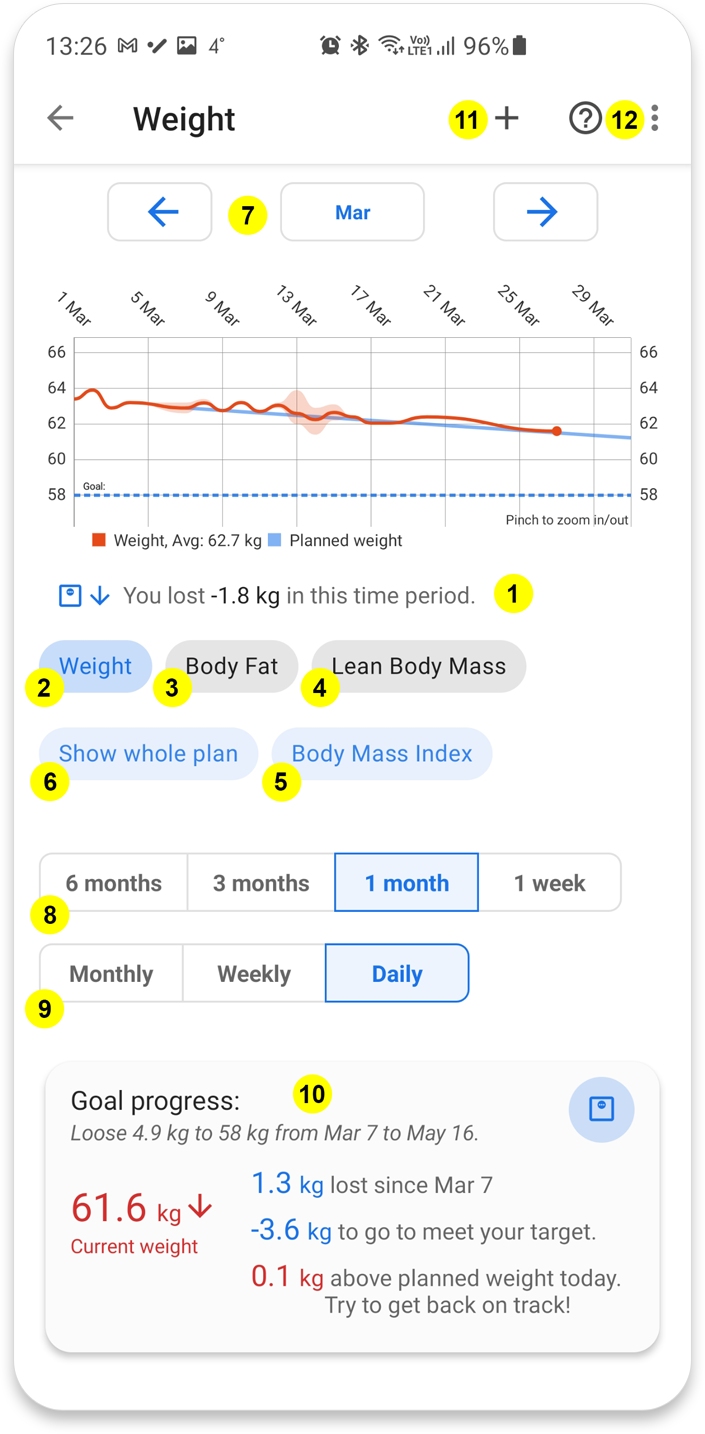
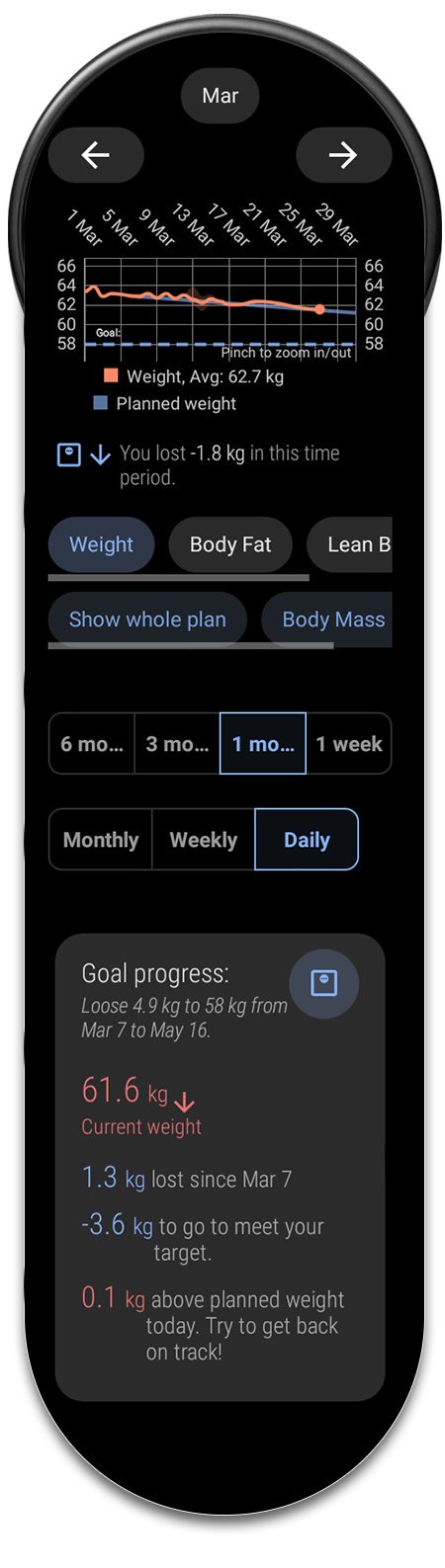
In the weight manager you can analyse your weight trends over time. You can also set different types of weight goals.
Log your weight and body fat ratio directly from Fit Companion or use your smart scale and sync with Google Fit.
- Gain or loss over shown time period
This will show if you have gained, lost, or maintaníned weight/body fat/lean body mass over the shown time period.
- Weight
Press this button to see your body weight over time.
- Body Fat
Press this button to see your body fat ratio in percentage of total body weight over time.
- Lean Body Mass
Press this button to see your lean body mass over time.
Lean body mass is your body weight minus the body fat. It can be used to for example see increased muscle mass during strength training.
- Body Mass Index
Body Mass Index or BMI, is a value derived from the weight and height of a person.
The BMI is a convenient rule of thumb used to broadly categorize a person as underweight, normal weight, overweight, or obese.
Commonly accepted BMI ranges are underweight (<18.5), normal weight (18.5-25), overweight (25-30), and obese (>30).
- Show whole plan
If you have created a weight goal with an end date, you can press this button to see the whole plan as well as your current progress.
- Date navigation
Use the arrows to navigate back and forward on a weekly basis. If you would like to quickly switch to a specific week you can tab the middle button. This will popup a window to change to another date.
- Time period
Here you can select the time period to show in the chart.
- Daily/weekly/monthly view
Choose between a daily, weekly or monthly breakdown of your weight.
- Weight goal
Here you can see information on your current weight goal. See the Weight goal section below.
- Add weight
Here you can manually log a weight and optionally include your body fat.
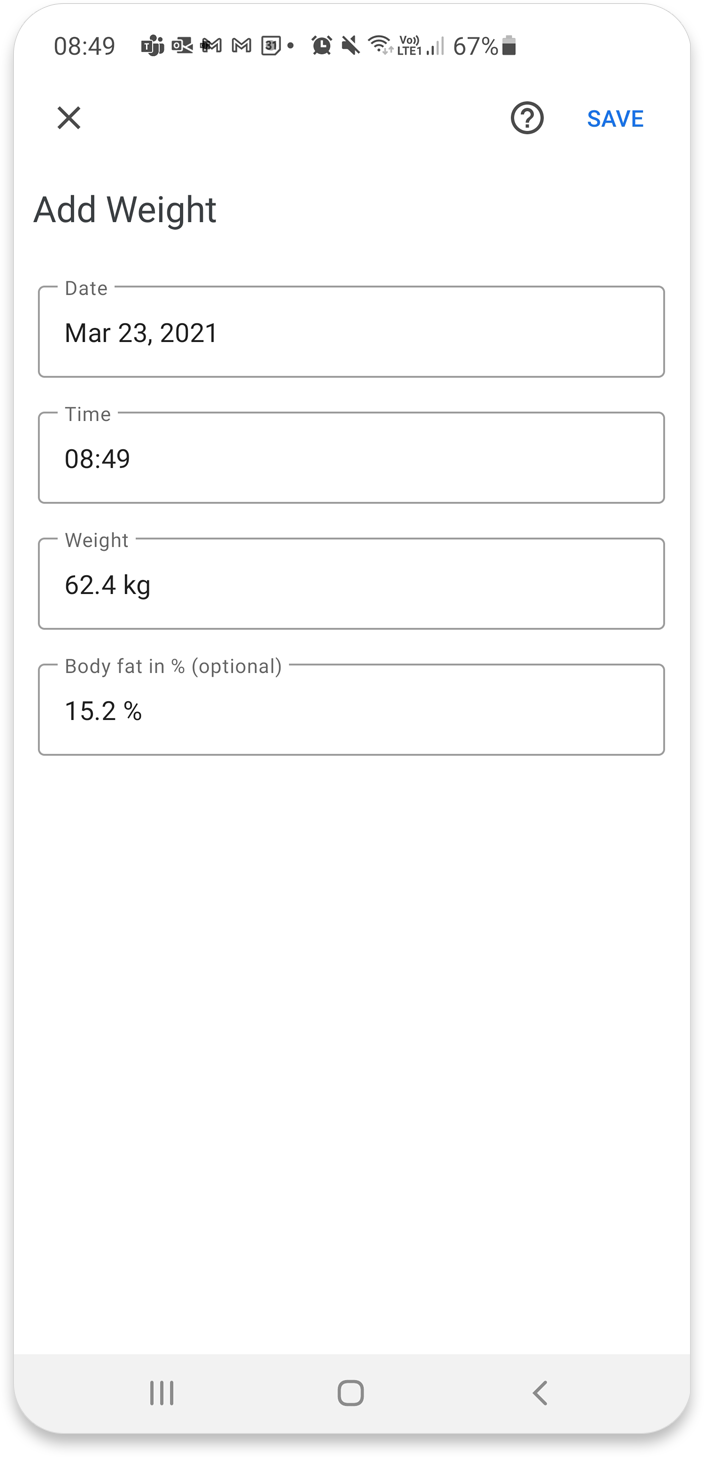
- Edit weight, Add/Edit/Delete weight goal
Under this menu you can find options to edit old weight entries and to add/edit/delete a weight goal.
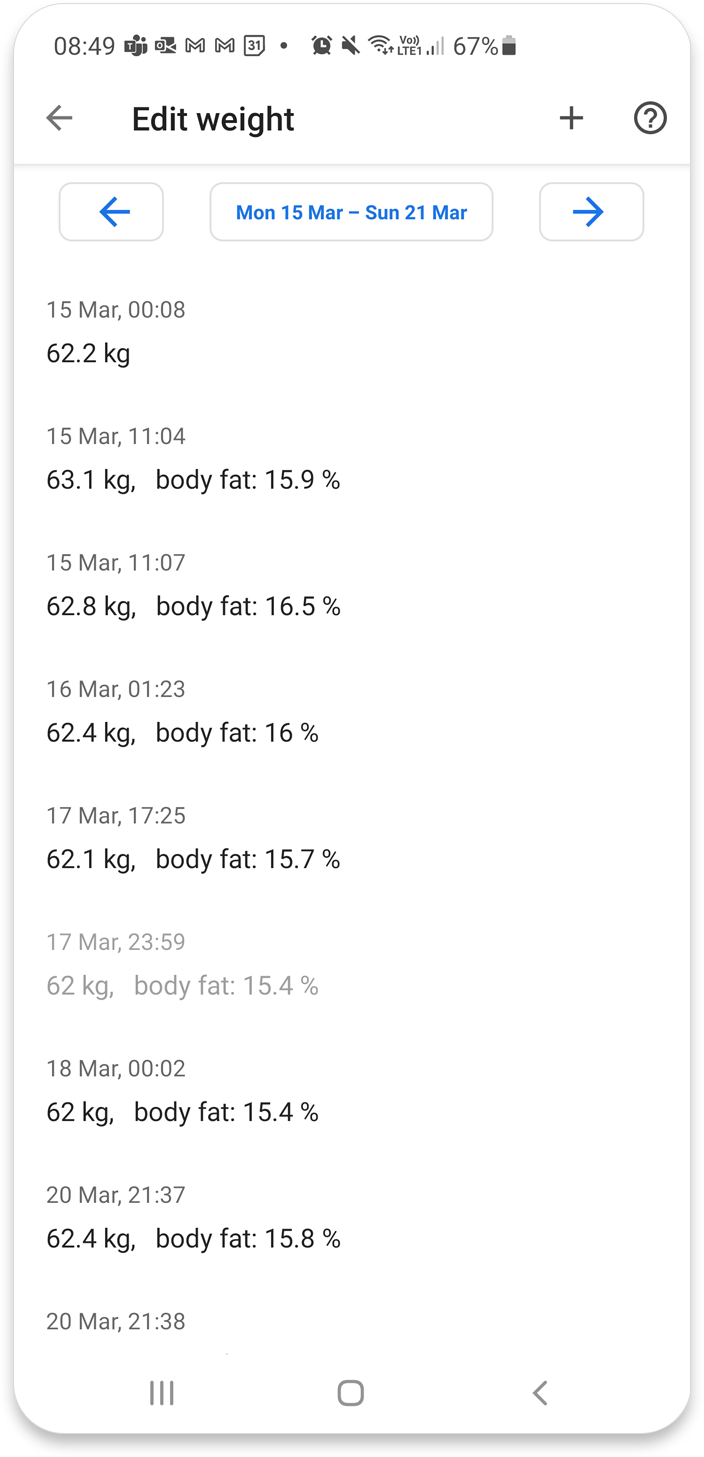
In the Edit weight option you will see a list of your weight entries on a weekly basis. Click on an entry to edit it.
Please note that you only can edit entries that have been added using Fit Companion.
Also Google Fit can sometimes take up to 24 hours before the weight is actually changed in the Google Fit repository. In the mean time the old weight will still be visibe in this window.
To delete an entry just long click on it.
Weight goal
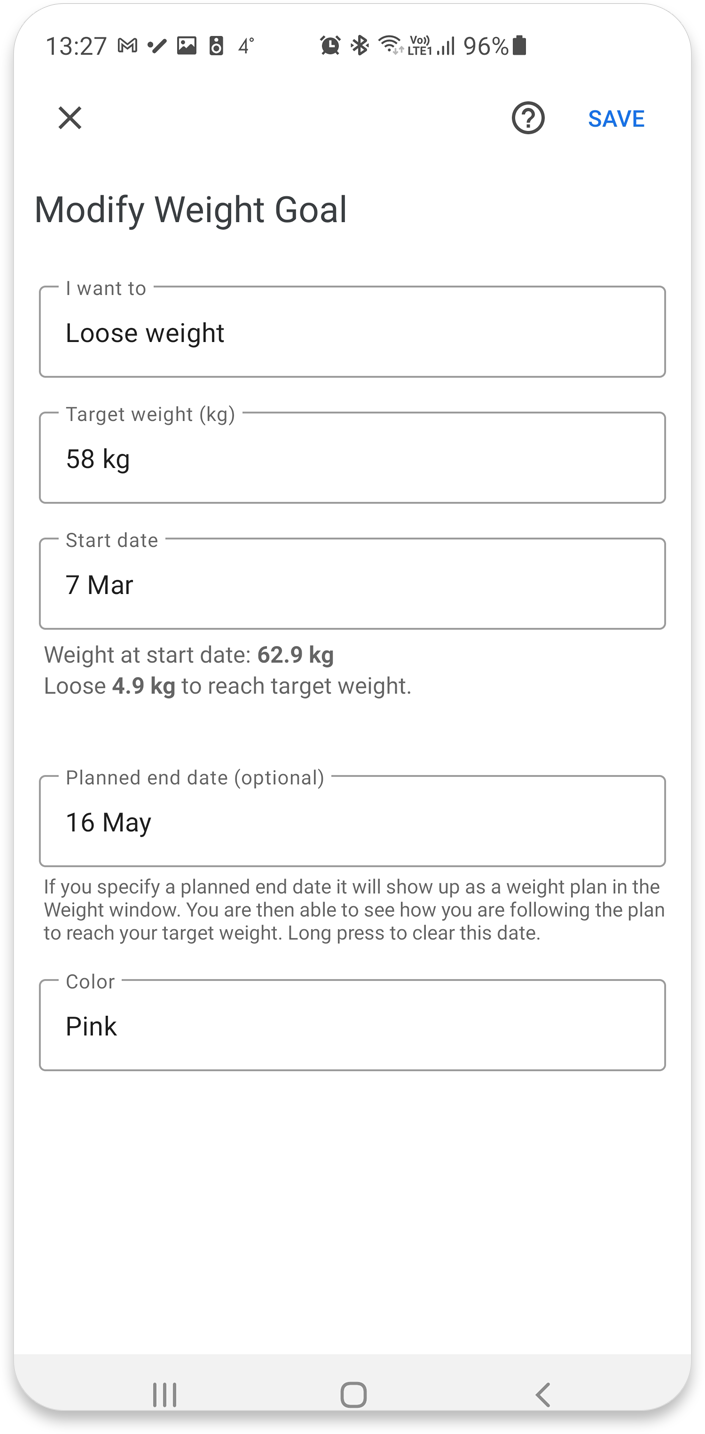
- Weight goal type
You can create 3 different type of weight goals
- Loose weight
- Gain weight
- Maintain weight
- Target weight
This is the target weight for your goal.
- Start date
This is date when your goal starts.
Fit Companion will automatiaclly retrieve your weight at that date so you can see how much weight you need to loose/gain to reach your target weight.
- Planned end date
This is date when your goal ends. Filling this in is optional.
If you specify a planned end date a weight plan will be created. You are then able to see how you are following the plan to reach your target weight
You can long press on the date to clear it.
- Color
This is the color associated with the goal.