Workouts
Workouts
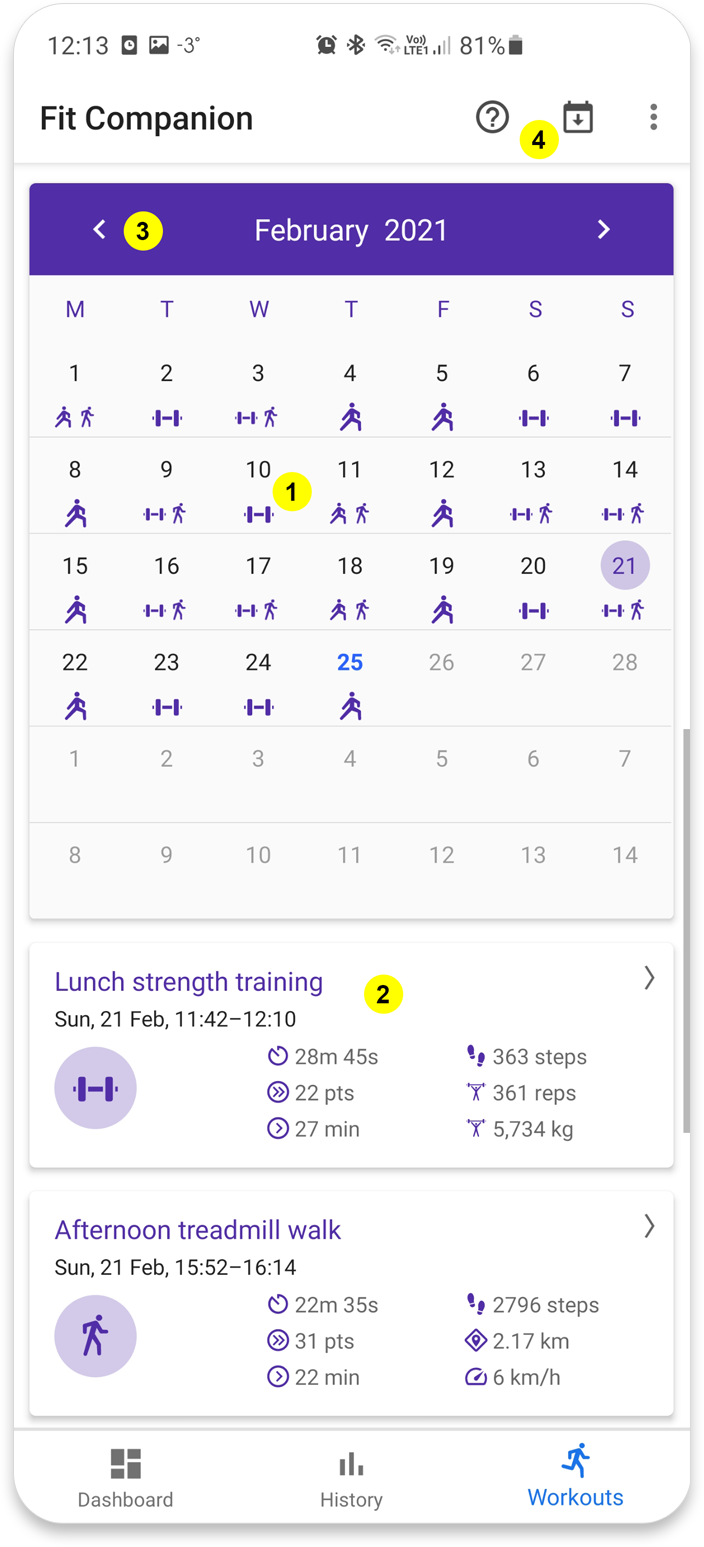
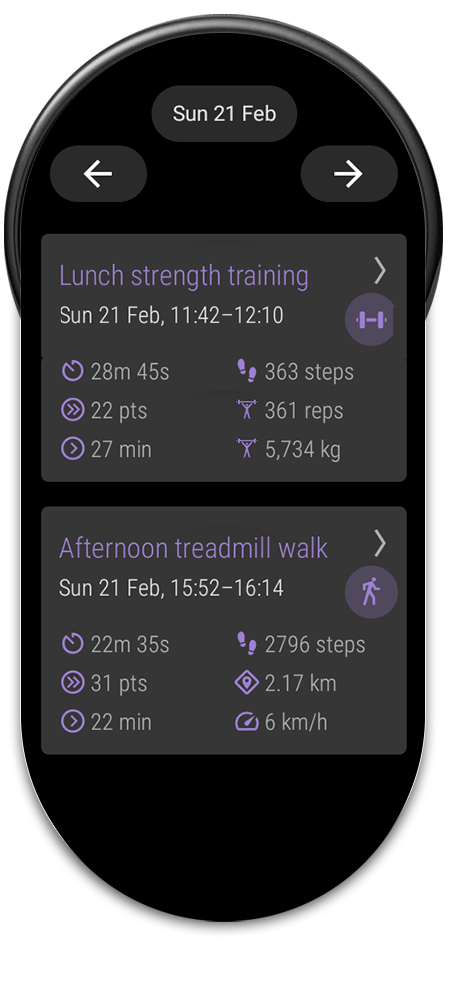
The workout tab contains a monthly workout calendar with an overview of all your logged workout sessions in Google Fit for a particular month.
- Workout icons
Each workout is represented with an icon in the calendar showing what type of workout it is
If you click on a day to you can see a summary of your workout sessions for that day.
- Workout summary card
This card shows a summary of a particular workout.
If you click on the card it will open a new window with a detailed analysis of the workout. See section on workout details below.
- Month forward or backwards buttons
Navigate to previous or next month.
You can also change month by sliding left or right on the calendar.
- Direct navigation to a month
Select what month you want to show directly instead of navigating back or forth one month at a time.
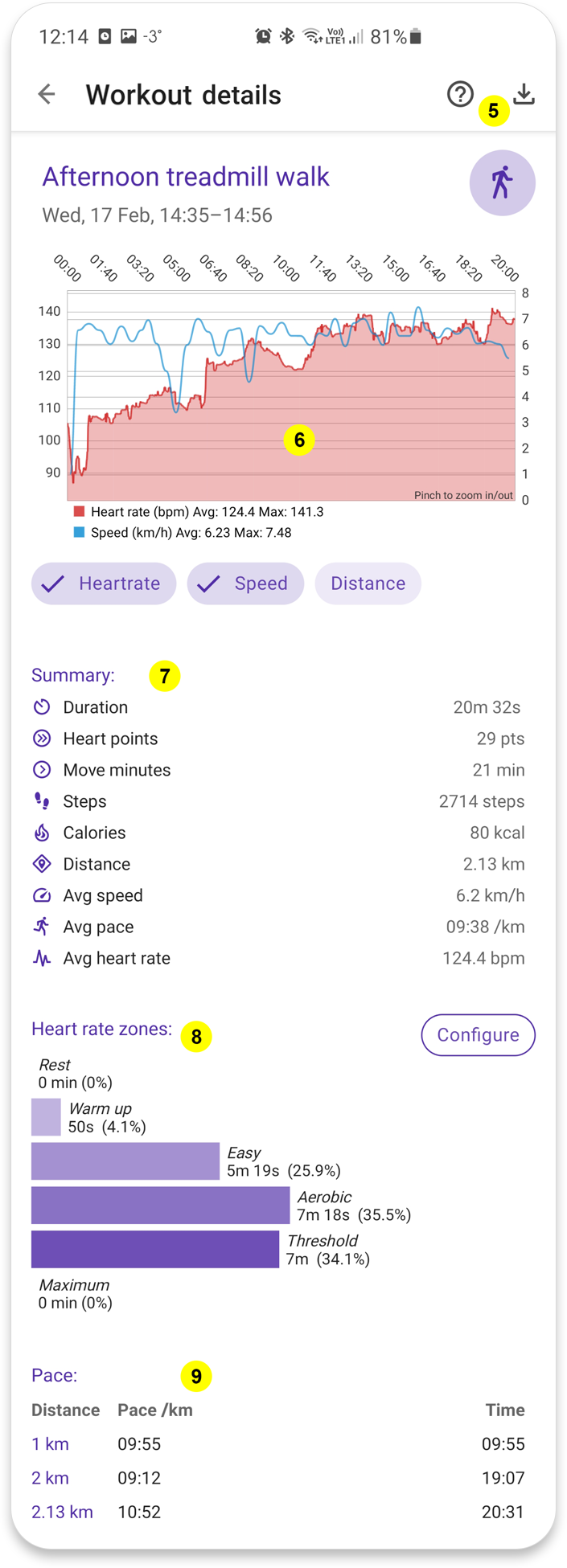
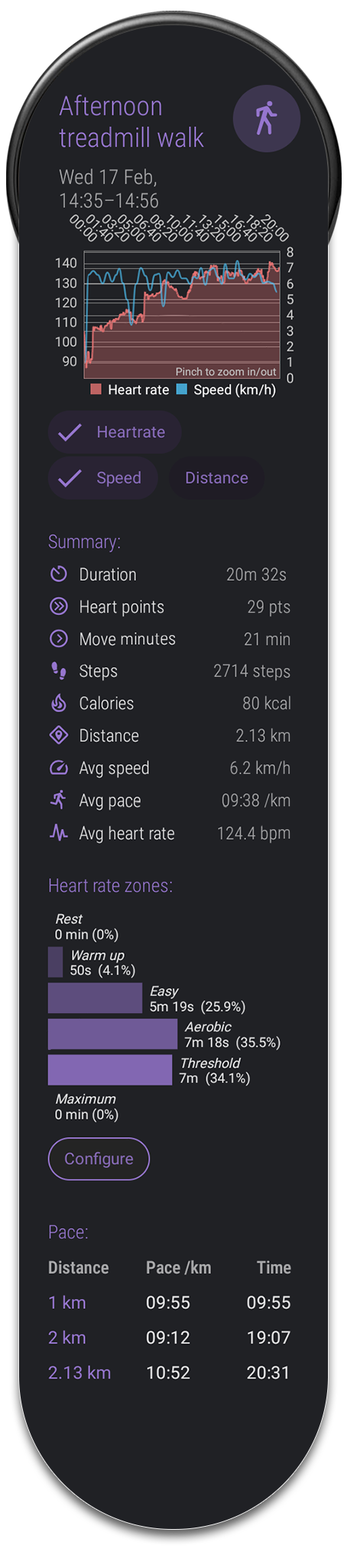
Workout details
When you press one of the workout summary cards in the monthly workout tab, a new window pops up which shows a detailed analysis of your workout session.
- Export
Here you can export the workout to a comma separated text file.
- Heart rate / speed / distance charts
Detailed information on your heart rate / speed / distance for your workout (if it has been logged). You can pinch the chart to zoom in and out on the chart.
- Summary
This shows a summary of the workout
- Heart rate zones
If you have logged heart rate this shows a break down of your heart rate into 5 different heart rate zones.
You can configure the thresholds of your heart rate zones by pressing the Configure button.
- Pace
If you have logged continuous distance data with your work out this shows a break down of your pace per km/mile.
- Exercises
If you have logged exercises like for example different strength exercises you can see an analysis of them here.
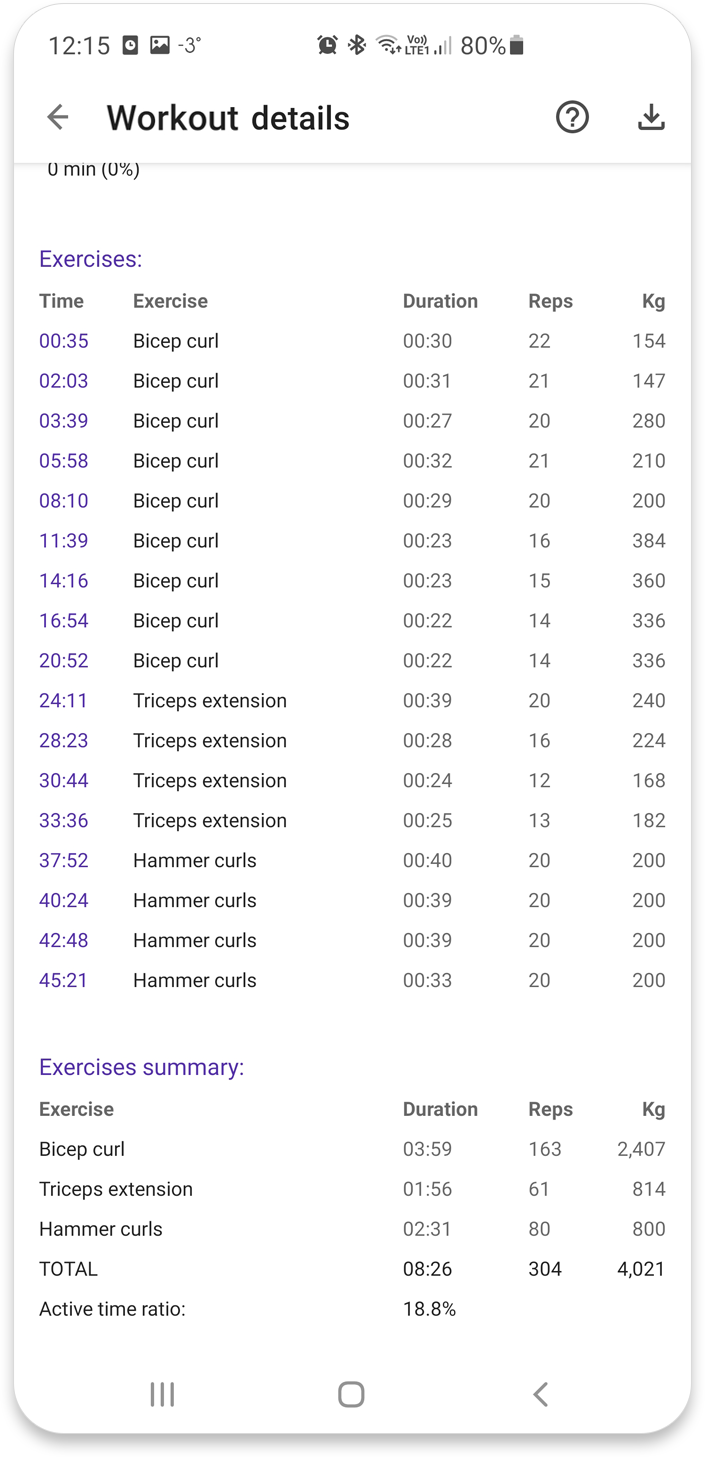
You can see time, sets, reps, duration (time under tension) and resistance weight.
You will also see a summary of your exercises broken down by exercise type as well as total
You can also see your active vs rest time ratio.
Auto detected activities in Google Fit app
The Google Fit app also has a feature to automatically detect walking or running activities.
However, these activitites are only logged internally in the Google Fit app and are not published on the Google Fit API, so they will not be visible in the workout calendar.
Location data (long/lat/altitude)
Unfortunatelly Google Fit does not allow third party apps to read this type of data.
If Google changes this policy this data will be added as well.