Dashboard
Dashboard
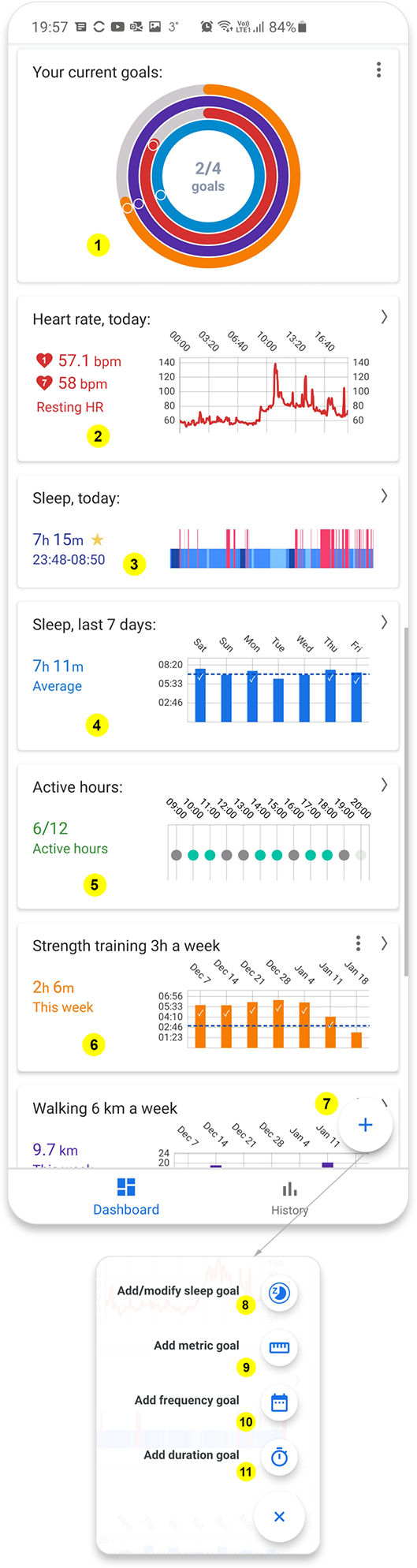
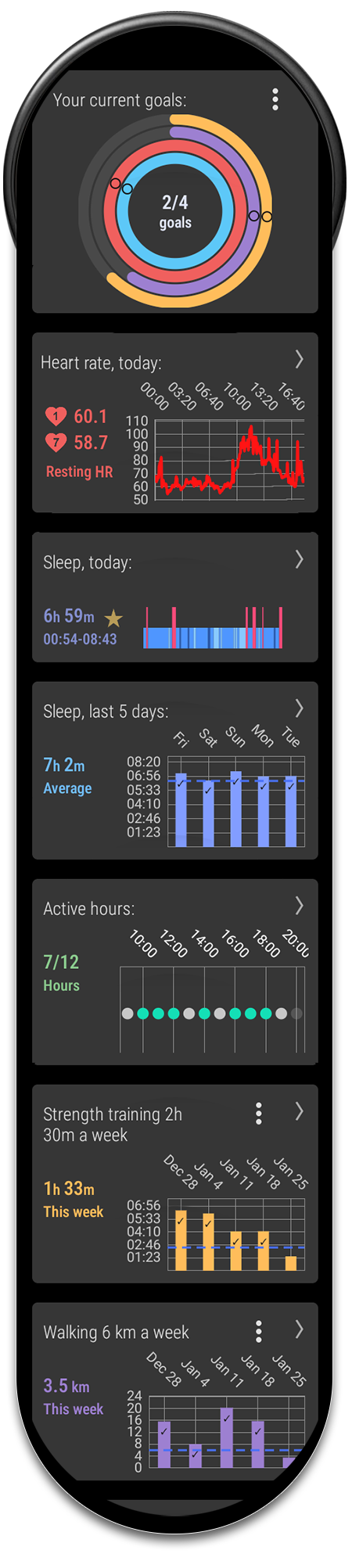
The dashboard is the main entry point to Fit Companion. It gives you an overview of your fitness data.
The dashboard is organised in a number of cards, with each card showing different types of fitness data.
You can reorder the cards by long pressing on a card and dragging it to where you want it to be.
Most cards are clickable and will open up a new window with more details on the data.
From the dashboard you can also view and create your own fitness goals. Once created the goals are updated with live data from Google Fit.
- The current goals card
This card shows the status of your current goals. You can create new goals by pressing the "+" floating action button in the bottom of the screen.
You can select which of your goals that should be visible in this card by pressing the "more" button (the 3 vertical dots).
Some goals will show a dot along the the goal circle. This dot indicates the expected progress of the goal that you should be if you want to fulfill an ongoing goal. It's based on the current time compared to when the goal period ends
. - The heart rate card
This card shows a chart of today's heart rate.
It also shows today's resting heart rate (RHR) as well as the 7 day rolling average RHR.
If you click on the card it will open a new window where you can see more details on your heart rate. Go here to read more.
- The today's sleep card
This card shows an overview of today's sleep.
It shows the sleep duration (excluding any awake times during the sleep period). It also show the time you went to bed, as well as when you woke up.
It will also show a chart with a color coded overview of your sleep stages during your sleep (if it is logged by your sleep tracker).
If you click on the card it will open a new window where you can see more details on today's sleep. Go here to read more.
- The last 7 days sleep card
This card shows an overview of the last 7 days sleep.
It shows the sleep duration for each day as well as the average sleep for the last 7 days.
If you click on the card it will open a new window where you can see more details on your sleep history. Go here to read more.
- The active hours card
This card shows your active hours during the day.
An active hour is a full hour where you have walked a certain number of steps or earned a certain number of move minutes.
How many steps or move minutes that are required to achieve an active hour can be configured in Settings. Default is 250 steps or 3 move minutes.
Go here to read more about active hours
If you click on the card it will open a new window where you can see more details on your active hours.
- The goals card
This card shows the status of one of your fitness goal for the last 7 days.
There is one card for each goal you have created.
Press the "more" button (the 3 vertical dots) to edit or delete the goal.
If you click on the card it will open a new window where you can browse the history of your goal.
- The add goals floating button
Touch the + sign in the bottom right corner to create a new goal
- Add/modify sleep goal
Here you can add a sleep goal.
The sleep goal indicates your target duration of your sleep.
- Add Metric Goal
A metric goal is a goal based on measurements of types of activities. The units of the measurements depends on what type of activity that is being measured.
For example a step goal will be measured in the number of steps taken during the measurement period
When creating a metric goal you need to specify the following parameters:
-
Measurement type
These are the types of measurements that you can monitor:
- Heart points
- Move minutes
- Steps
- Calories
- Distance
- Active hours
- Exercises resistance
- Exercises repetitions
-
Goal amount
The amount of units for the goal (for example number of steps)
-
Activity filter
Here you can select one or a group of activities to filter the goal. You could for example set a goal like Road biking and mountain biking 50 km a week or 200 heart points doing Aerobics per week,
-
Exercise filter
If you select a goal for exercises you can filter the goal to one or a group of exercises. You could for example set a goal like 100 push ups a day or biceps curls 2000 kg per week,
-
Time period
The time period for the goal:
- Day
- Week
- Month
-
Color
A color for the goal
-
Measurement type
- Add Frequency Goal
A frequency goal is a goal based on how often you perform a certain type of activity.
An example could be a goal of doing strength training 3 times per week.
When creating a frequency goal you need to specify the following parameters:
-
Activity
Here you select what type of activity you want to measure. Choose between a large number of activities (for example Running or Swimming). You can group multiple activities together to monitor them as a whole group.
-
Target number of sessions
The target number of sessions for the goal.
The rest of the input parameters are the same as for a Metric Goal.
-
Activity
- Add Duration Goal
A duration goal is a goal based on how how long time you want to perform a certain type of activity during the period.
For example a goal of running 2 hours and 30 minutes per week or a goal to sleep 8 hours per day.
When creating a duration goal you need to specify the following parameters:
-
Activity
Here you select what type of activity you want to measure. Choose between a large number of activities (for example Running or Swimming). You can group multiple activities together to monitor them as a whole group.
-
Target in minutes
The target number of minutes for the activity.
The rest of the input parameters are the same as for a Metric Goal.
-
Activity